Tokenization
Tokenizations enable you to store the credit card data of a customer as a token to use it for future charges
Create Tokenizations With Shop & Pay API
In our API, you can process tokenizations with the Gateway or the Paylink endpoint.
For simplicity, we will explain it with the example of the Gateway. However, the links to the corresponding Paylink API endpoints are also attached.
Step 1
Gateway Creation
Create a Gateway with the parameter PreAuthorization set to true.
Create a Gateway
Create a Paylink
All the required fields of the gateway must always be set!
Make sure that there are payment provider activated in your Shop & Pay account which support tokenizations.
Click here to find out which payment provider can be used for tokenizations
Step 2
Customer authorization
After creating your Gateway you will get a link to the payment form as a response to your request.
Send this to your customer and let him authorize the payment.
A Notifications (Webhooks) and an email notification will be triggered once the customer authorized the payment.
Step 3
Get the transaction ID
This ID is provided when you retrieve the Gateway from Step 1
Retrieve a Gateway
Retrieve a Paylink
You can find this ID also in the webhook which is sent once the transaction is authorized Step 2
Example on where the Transaction ID can be found:
{
"status": "success",
"data": [
{
"id": 1,
"status": "(waiting|confirmed|authorized|reserved)",
"invoices": [
{
"transactions": [
{
"id": 2012844,
}
],
}
],
}
]
}Step 4
Charge the customers card
Use Charge a Pre-Authorized/Reserved Transaction to make a charge on the authorized transaction. Use here the transaction ID which you got in Step 3 and any amount you want to charge.
Information
You can charge any amount. Higher or lower then the one set in Step 1.
But there is no guarantee that the charge can be executed successfully!
There is also the possibility to repeat Step 4 and make more charges as often as you like.
Create Tokenizations With Shop & Pay Tools
In our API, you can process tokenizations with the Gateway the following tools:
- Pages
- Paylink
- QR Pay
- Terminal
For simplicity, we will explain it with the example of the Terminal.
Step 1
Prepare your Terminal
Navigate to Terminal in your Shop & Pay dashboard, select Tokenization and save your changes.
Make sure that there are payment provider activated in your Shop & Pay account which support tokenizations.
Click here to find out which of our payment provider can be used for tokenizations
Step 2
Customer authorization
After saving your Terminal, you can copy the link and send it to your customer.
A Notifications (Webhooks) and an email notification will be triggered once the customer authorized the payment.
Step 3
Find the transaction
Navigate to Payments > Tokenizations and find your transaction.
Step 4
Charge the customers card
Click on "Create Charge", directly on the row of the corresponding transaction.
Now you can choose which amount should be charged.
Information
You can charge any amount. Higher or lower than the one set in Step 1.
But there is no guarantee that the charge can be executed successfully!
There is also the possibility to repeat Step 4 and make more charges as often as you like.
When a credit card is not valid anymore you will need to make a new tokenization for the new credit card of your customer
Updated 8 months ago